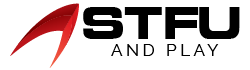Table of Contents
It would be irritating if we couldn’t get the proper audio, right? It’s always an awful experience to watch your favorite TV series without music. So, in this article, we’ll show you how to fix Vizio TV sound problems on your TV. If your Vizio TV just displays pictures without audio, you could be facing a problem with the TV’s internal speakers or linked audio system. But, first, you have to make sure the issue is consistent across various channels. Use your remote to shuffle between multiple channels and linked devices. However, we will discuss some of the troubleshooting guides to help you tackle the issue. Now, let’s come to fix the Vizio TV with no audio.
Reasons- Why does My Vizio Tv Has No Sound?
If you are currently facing these issues, a Vizio TV without audio cannot offer a pleasant experience. So it’s best to understand the reasons why Vizio TV does not provide audio. So let’s discuss some of the root causes.
Input Issues- External speakers or different media devices like gaming consoles or DVD players can also affect the audio input configuration of your TV. These can seize the sound controls and interfere with the default audio settings.
Defective Wiring- Another primary issue is having damaged wires. If a power cable or any other video/audio cable is injured, then this could cause the TV to experience audio glitches.
Low Volume/ Muted- This is a general root cause that many fail to understand. It is possible that you modified the settings and forgot about it, or a problem with the remote control could also cause it. So, you must check your audio setting.
Outdated Software- Software-related problems can also cause TV audio issues. In spite of having great hardware or the right configured settings, bugs and glitches in the operating System can affect the volume or audio quality of the Vizio TV.
Vizio TV No Sound –How To Resolve the Issue?
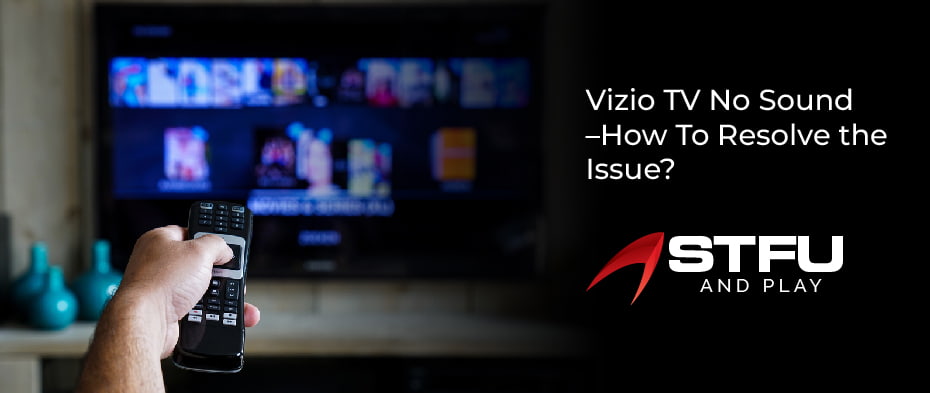
Some quick fixes can get you back to the Vizio sound. However, these solutions are only particular to the TV’s built-in speakers. Moreover, if the sound problems continue, you will have to examine whatever external soundbar or speaker system is linked to your TV. So let’s explore some of the solutions that might help you get the audio on your Vizio TV.
1. Verify the TV
However, power shortages and voltage issues might lead to a lack of audio on Vizio TV. That’s why it is essential to check the TV before trying any other solutions. The best is that you need a hard reset to solve issues that come from a power surge.
So unplug it from the wall outlet and put it down for 30 seconds. Then plug it again and retest. It will allow the TV to power down completely and reset. Then, toggle on the TV and inspect if you have sound back. If this does not function, then move forward to attempt another solution.
2. Check the Wiring Cables
This is commonly the second thing to check. The audio signal carrying cable may also be damaged. So check it properly or use a spare cable. Disconnect them from their ports and check for any external or internal faults. HDMI cables, specifically manufacturer-provided cables, are disreputably flaky. Therefore, switching wires is always the great way to go & ensure that all cables are fully seated and exchange them if you have extra wires.
3. Examine your Feed
Is your Vizio TV linked to the internet, satellite, or cable box? In this section, you have to check the source of the signal you are trying to show on your TV. After determining the source, you now have to toggle to another signal provider and make sure if the sound comes back. For example, if your TV is linked with the cable box, you can select to connect it to the internet, satellite, or any other device like a laptop. If by toggling the signal source, the volume is re-established, then you can rest assured that the issue was with the signal feed and not with the TV. So, to resolve the issue, make a call to the cable providers and ask them to resolve it.
4. Check the External Sound Devices
Sometimes, you cannot alter the volume on Vizio TV because of the issue with the device when it is already a faulty external audio device. That’s why Vizio TV has no sound issues. So, in such a case, you have to disconnect any external device linked to the TV and check the sound issues using its built-in speaker system.
For example, if you are using a home theater system, Vizio speakers, or an audio bar as an external audio device, disconnect it and use the TV speakers to make sure the audio is functioning or not. If the sound issue is resolved, the problem is with the external devices and not the TV.
5. Modify Volume Settings to Default
The audio settings are the other reason the Vizio TV is not giving the proper audio. However, you can quickly fix it. For this, all you have to do is allow the audio settings on your TV and correct them accordingly. You can easily alter every setting to default by simply clicking the reset option on the audio setting menu. So, it is a great way to go, as the process will assist you in fixing any audio problems you might experience without actually altering anything serious regarding the TV software.
6. Make Sure Vizio Tv is not Muted
Sometimes, we accidentally put the Vizio TV on mute. If it happens, then you will not be able to hear any sound from the TV. So try unmuting your Vizio by pressing the mute option on the Vizio remote. If your television is not on mute, check the volume. So, to unmute the TV, take your remote, find the mute button, and then hit the key once.
7. Check if your Remote is Working or Not
If your Vizio TV is not functioning accurately, you might think there is a problem with the TV. The TV may be the best, but the remote is not working correctly. So it’s a great way to ensure if your remote is creating the issue by turning on your TV and hitting the remote volume keys. If it is not functioning, it is time to buy a new one.
8. Hard Reset Your Vizio Tv
A hard reset will let your TV drop off any unnecessary data that might be affecting its performance. This will not remove any of your installed data, so it is safe to perform when you face any sound issues on Your Vizio Tv. Apply the below steps to hard reset your device. Switch off your Tv and all the linked devices.
- Then, unplug the Vizio Tv from the power socket.
- Next, hold the power button on the Tv for 30 seconds.
- After that, unplug your TV for the next 10 minutes.
- Connect the Tv again and turn it on.
9. Factory Reset Your Vizio Tv
Factory rest is another way to try and address the TV’s sound issues. Remember that a factory reset is only best for dealing with settings and software faults. So, if a hardware problem is the cause of the sound issue, then a factory reset will most likely not help. It will not resolve the hardware matters, such as volume not functioning with the remote. So apply the below steps to a factory reset.
- First, push the “Menu” key on your remote.
- Then, click on System.
- Next, choose Reset & Admin.
- After that, choose the Reset to factory settings.
10. Update Your Software
If you are using software with an error or fault, it may also cause sound issues. So it’s always a good idea to ensure that the TV software is updated to the latest version. Moreover, it would be best if you set your Vizio TV to automatic updates; it will install and update the firmware on its own. However, if you have not enabled this feature, you must manually search for the latest updates and download them using the below steps.
- First, you have to press the Menu option on the remote.
- Open the System> check the updates.
- To start the update, choose” confirm” if there is an update.
- Now, wait until the update is finished.
Final Words
However, the Vizio TV is a great option to have in your home as it has the best volume and features. This article will benefit you if you are facing the Vizio TV with no sound issues. It is essential to ensure the connection and check whether all cables are accurately connected to the correct ports or not. Thus, it is the most common issue, and you can easily fix it by applying the fixes mentioned above. After applying the above fixes, you will be able to tackle the problem. If you still face the issue, you should contact customer service for more assistance.