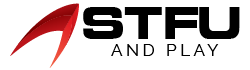Table of Contents
The Amazon Fire TV is the best way to stream shows and movies, but your TV would not be that smart if you did not know how to pair the Firestick remote to the TV volume. So, by knowing how to link the remote to the TV, you will be able to get back to watching your favorite series and shows in no time.
Moreover, with the Firestick remote, you can turn your TV on and off and also manage the volume levels by connecting the remote to the TV. But, the process can differ depending on which model you have, and not every remote is compatible with each generation of Amazon Fire TV. Most people face difficulty when syncing the Remote. So, in this guide, we will walk you through how you can easily program your Firestick remote with your TV.
Use Firestick Remote to Manage TV Volume
Starting with the Firestick 4K, Amazon began to provide the Fire remote with a volume controller, mute button, and power control for your TV. Thus, if you are trying to obtain a firestick remote to function for your TV’s volume, make sure your TV supports high-definition Multimedia interface-consumer electronics control (HDMI-CEC) and your firestick links a CEC compatible port.
For anybody else who does not have an Amazon Fire TV volume-equipped remote, here is the best news: you can purchase the latest version from Amazon without buying an all-new device. Amazon sells remotes separately, and the more recent releases work with all fire sticks and most other fire devices apart from early fire TV boxes or TVs with built-in fire OS.
How to Pair a Firestick Remote to a TV to Control Volume
Pairing a remote with your Firestick is quite easy, and it can also assist you if you have an indifferent remote. Here are some of the steps that help you pair the Remote.
- First, push the “Home button” on your Firestick’s Remote to go into the “Settings” or go through it from the “Home screen.”
- Second, move to the right and choose “Equipment Control.”
- Third, from the menu, choose “TV” if it’s your first time linking the device to the “manage Equipment” menu will ask you, “What Brand of TV do you have?”
- Choose the accurate brand that you own, and then hit the “Power button” on your remote; it will switch off your TV.
- Then, wait for seconds, and hit the “Power Button again.”
- Next, you will ask, “Did Your TV switch off & then back on when you hit the power key?” so tap on “Yes” if it worked. You may need to try & sync the remote a few times for it to function.
- After that, try switching up the volume; the device will play some sound so that you can check it.
- If the volume changes, tap on “Yes”; if not, choose “No” and establish the process again.
Most people report that you have to run the process at least 3 times to work, so relax and try a few times to pair it. As the remote is significantly scanning & setting itself to match the frequency.
1. Pair Firestick by using TV Remote Control via HDMI-CEC
Here is another method to pair the Firestick remote using the HDMI-CEC TV remote control. So let’s move to the steps.
- First, you have to link the Amazon firestick remote to a TV. Then, you can link the remote to your TV y using a blank HDMI port on the back of the TV.
- Second, hit the power button, switch on the TV, or use your Remote.
- After that, choose the Amazon Firestick HDMI source and hit the source key on your remote until it chooses the HDMI port that your Firestick is linked to. Then the screen will emerge.
- Third, open the system settings on your TV; the way you view your system setting will differ from one TV to another. You have to hit the “Menu” option on some TVs on your Remote. You have to hit the home key on others’ TVs and choose settings.
- Then, locate your HDMI-CEC settings. Again, the option will be different from one TV to another. In such cases, it may be under the input settings, system settings, or something similar. Also, each TV brand has a dissimilar name for HDMI-CEC.
So here is a list of brands and their linked HDMI-CEC names.
- AOC: E-link
- Hitachi: HDMI-CEC
- LG: SimpLink
- Mitsubishi: Net Command for HDMI
- Onkyo:Remote Interactive over HDMI (RIHD)
- Panasonic: HDAVI Control, EZ-Sync, or VIERA Link
- Philips: Easy Link
- Pioneer: Kuro Link
- Runco International: RuncoLink
- Samsung: Anynet+
- Sharp: Aquos Link
- Sony: BRAVIA Sync, Control for HDMI
- Toshiba: CE-Link or Regza Link
- Vizio: CEC
- So now, you have to allow the HDMI-CEC; once you locate the setting in your TV setting menu, allow HDMI-CEC. Most TVs have it switched off by default. When enabled, you can use your TV remote to manage many devices such as Amazon firestick or Ps4.
Adding up new Remote to pair Firestick to Manage TV Volume
The Firestick also has requirements that let users pair two remotes simultaneously. The feature is helpful if you often lose your remote or simply have an extra firestick. So, to add a new remote to the Firestick TV, simply follow the steps below.
- On the home screen, choose Settings.
- Then, click on the Remotes & Bluetooth Devices
- Next, tap on Amazon Fire TV remotes.
- After that, choose to add a new Remote
- Then, the system will scan the closed devices; hold the home button on the new remote for 10 seconds to make it available.
- A new remote will emerge beside your old Remote.
- Next, your new Firestick remote is now paired to your TV. Now you can use both remotes when needed.
Resetting the Volume Control on Firestick Remote

If your Firestick remote is still not functioning, try resetting it. So here are some steps you should take to reset the basic Remote.
- Push and hold the Home button. At the same time, hit the Menu button three times.
- Now let go of the Home button.
- Then, click on the Menu button 9 times, and you can also erase the battery from your Remote.
- After that, unplug your fire TV and wait for a minute.
- Next, place the batteries back into the remote & then turn your fire TV on.
- Press the Home key for another 40 seconds when the home screen emerges.
- Then, again wait for a minute until the remote setup finishes.
What to do if Firestick Remote does Not Controls Volume?

Below are some of the root causes & their solutions that the firestick TV remote is not managing your TV volume & does not pair properly. So let’s explore the reasons why it happened.
1. Change Your Remote Batteries
Sometimes, the volume issue occurs because the batteries in the remote want to be altered. People have found that either reinserting the same batteries or changing them entirely can work. You can also tweak the batteries’ position by erasing them and reinserting them properly into the Remote. This can also work sometimes. It seems quite simple but has assisted many people with the issue.
2. Check Your Remote Buttons
If you have had the old Firestick remote for more than 5 years, it’s possible that it will not work or have non-functioning volumes. It happens because the rubber on the bottom of every key has worn out over time or is just spoiled by dust or dirt. So the buttons get harder to press. Then, it would be best if you had to change your Remote.
3. Check Proper HDMI Connection
Make sure that you have linked the Fire TV to the proper HDMI port. So you have to check it is linked to the right HDMI-CEC port, letting other remote controls configure the TV power and volume. Furthermore, you can locate the post labeled at the back of the TV or in the TV operating manual.
4. Repair or Un-pair the Remote
Occasionally, unpairing and repairing the remote may be enough to solve the issue. So to unpair the remote from the TV, all you have to do is open the settings, then Bluetooth controllers & devices, after which you should tap on Amazon Fire TV remote & choose the device in question. After that, hold Menu+Back+Home for like 15 seconds. Once it’s complete, Fire TV will return you to the main menu. After unpairing, you have to repair the remote again, which can be done by following the below steps.
- Link the Firestick remote to the TV.
- Once the TV starts, hold the remote close to the Firestick, then push & hold the Home button for some seconds.
- If the remote does not get connected instantly, try the process again & again.
- It will take several tries for the process to function.
Conclusion
To Pair, a Firestick remote to TV volume is pretty simple if you have the correct Remote. If you still face difficulty pairing the remote, It will not work properly if your Fire TV’s “Equipment control” settings are not set up properly or if you are not using the right HDMI-CEC. So read the article to know the best hacks that will help you pair your remote to a TV. Hope that the above hacks will help you in connecting the firestick remote. Don’t forget to share the article with your friends who are facing trouble pairing the Remote.