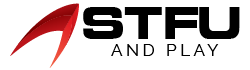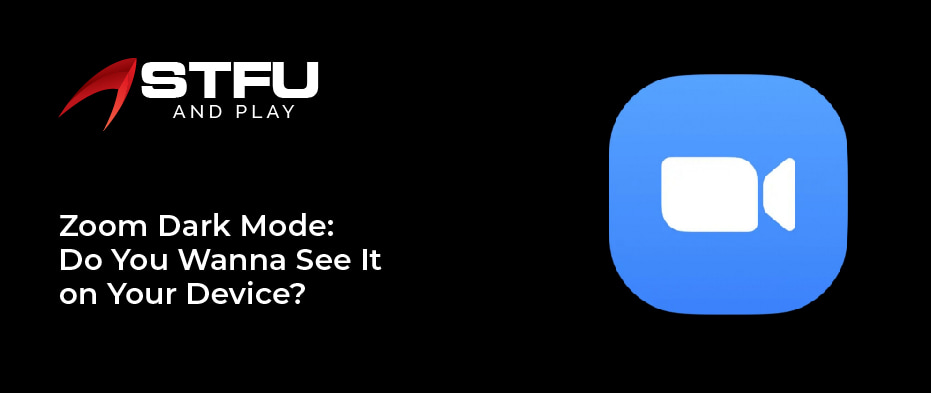Table of Contents
If you don’t like the light theme interface on your device, the dark mode is another level option. So thanks to the dark mode feature and its manufacturer, it will help to decrease the eye strain from the brightness. Many applications follow this feature to reduce the screen glower, but the zoom server was not introduced for years. This video conferencing application (zoom) has now updated the dark mode.
Suppose you want to know how to get the darkMode on your mobile devices, MacBook, or Windows on the zoom server. So explore the guide on switching to the darkMode on the zoom app without wasting your time.
An Updated Version of Zoom DarkMode
The zoom app’s video conferencing features were updated in march 2022. The zoom feature allows users to enable the darkMode on the zoom. This dark mode feature is widespread on all kinds of applications. But this feature is missing on this server, and its corresponding applications, like skype, have the option to switch to a dark theme for some time. Therefore, some applications use this feature for their personal fondness, but some use it to feel it’s comfortable for their eyes.
Do You Really Want to Turn on Zoom Dark Mode on your Mobile?
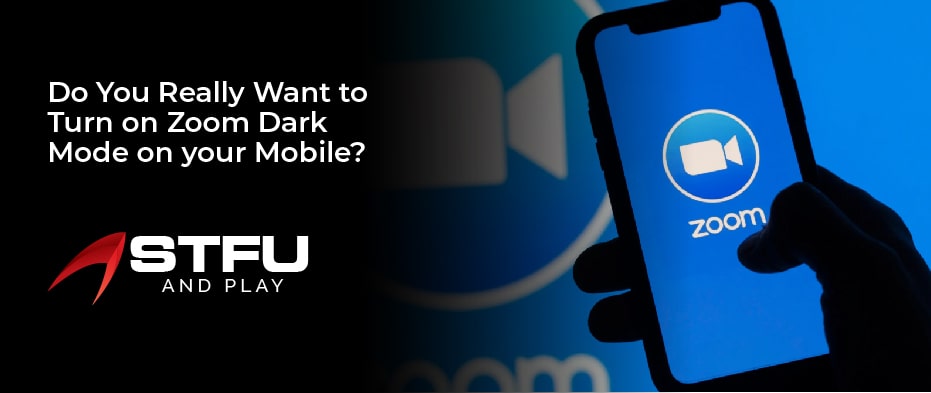
The zoom application did have the enable feature that affects the Android and Apple phone devices. Additionally, the Zoom server was updated in august 2020, allowing the phone system settings to turn on the dusky mode. Hence, you can use these steps to enable dark mode on your various devices.
Step by Step Detail To Turn on the Dark Mode on iPhone or iPad
- Navigate to the settings application menu on your iPhone device.
- From the menu, tap on the display and brightness
- At the top of that section, you can see the appearance option and click on it.
- Then click on the dark. When you click on it, your phone will turn darker.
Now, when you open the zoom app on your iOS device, it also turns dark mode.
Step by Step Points to Enable Dark Mode on the Android Device
- First, open your phone and go to the settings
- From the menu, click on the display and brightness
- In the display menu, you will see the options light and dark.
- Here click on the dark mode to turn it on.
Customize the Dark Mode on the System Preferences of your Mobile Device
when you have enabled the dark mode on the android phone. You can also customize and modify it based on your mobile phone system preference. Here are the steps you can follow to do this.
- Open the settings menu on your phone device.
- Then click on the display
- Here you will see three options to customize the dark mode.
- Turn on as scheduled
- Apply to wallpaper
- Adaptive color filter
- Select an option from them that you think suits your circumstances.
Turn on as scheduled: This option allows you to set the time when the system modifies automatically in light and dark mode.
Apply to wallpaper: This option only works in the wallpaper system.
The adaptive color filter: The option allows you to turn on the blue light filter between sunset and sunrise. It can decrease the stress on your eyes exclusively in the evening time.
Don’t You See the Dark Mode on my MacBook: What to Do?
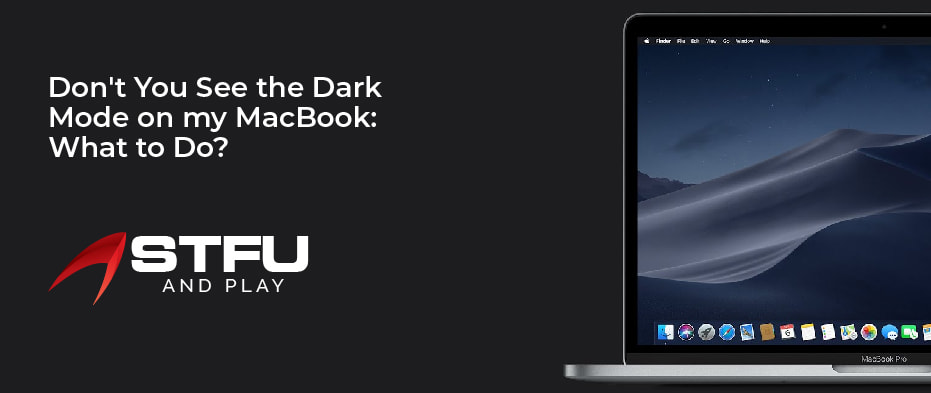
You can also use the dark mode on your entire MacBook, and by using this feature, the zoom will automatically turn on dark too. When you automatically set your Mac into the dark themes, it will depend on the time. Likewise, during the daytime, your MacBook uses the light theme; meanwhile, it will turn on the dark theme after the sunset.
So here is the guide you can follow to switch on the automatic theme on your Mac.
- Open your MacBook and click on the apple logo on the screen’s top corner.
- A menu list will appear here. Go to the system preference.
- Then select the general option; a window on your screen will appear.
- Here the first one option is appearance. Next to it, you will see another three options.
- Now you can select the auto. After that, your whole MacBook will fit into the theme which you are using now.
Active Dark Mode for Zoom App by Using the MacBook
You can enable the dusky mode directly from your zoom application when you are using your MacBook, opposing the mobile device. Follow these simple steps to enable the dusky mode on your MacBook in the zoom platform.
- First, log in to your zoom account on your MacBook.
- Then navigate to the settings icon at the top right corner of the application’s homepage.
- In the settings menu, click on the general
- Now select the dark under the theme That’s it.
Switch On the DarkMode for Zoom in Windows 10
There is no way to switch on the dark mode on zoom windows 10. But fortunately, there is an alternative method to do that, so if you are using google chrome, use the zoom application on your personal computer or Windows 10.
Here are the steps you can follow to enable the dark mode on google chrome.
- First, open your computer device and then google chrome.
- Then open the zoom application and log in to your zoom account.
- Now open the new tab on google chrome.
- Then copy the link address of your zoom and paste it on the search bar and press the enter
- Here you see the highlighted settings of force dark mode for web content.
- Tap on it. Here you can see a menu list too.
- Click and select enable the selected inversion of everything option from the menu list.
- Now check your zoom account and see the changing that you have applied.
Note: The dark mode is unavailable when you are in any zoom meetings.
Final Words
Now you all know how to turn on the dusky mode on your zoom application. When you have to change the zoom interface so it can save your eyes from needless draining, this feature also works when you are working for long hours. Suppose you have an ever-changing darkMode on zoom on any device. So let us know in the comment section about your experience.