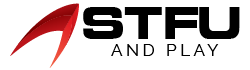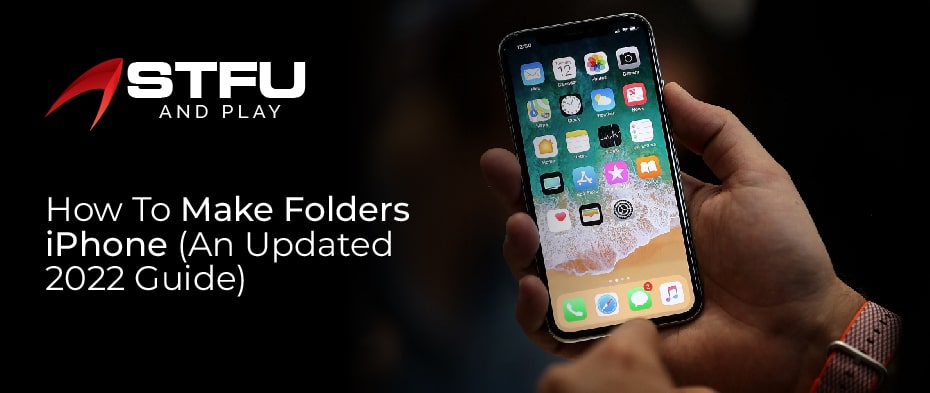Table of Contents
How to make folders on iPhone? Well, it is not an intricate part of using the mobile. Although if you are tired of seeing messy stuff on your iPhone, you also don’t want to delete it. So here is a chance for you to handle the stuff by making the different folders on your favorite name.
If you are a person who likes to keep everything organized everywhere. So, I hope you prefer your iOS should be organized. Take a deep breath and organize your iOS apps into folders. Creating a folder is a straightforward process that can be done in a few seconds, and it is easier to use to keep your apps folder in order. The creating folder blog will also help you change, delete, add or edit the folder on iPhone.
How To Make Folders On iPhone?
Creating apps on iPhone is not a terrible talk at all. It is easy to organize the app on your home screen device or group apps together. If you want to make all of your games in one folder and not have to find out. So, you can make it like this by following easy steps in the spotlight of a blogger.
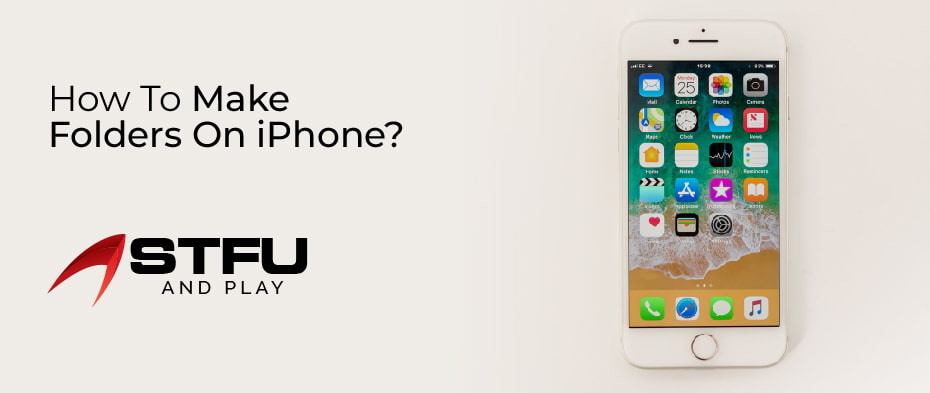
- For creating a folder, you need two apps to keep up together and decide which app is useful for you.
- Tap and hold the app until your iPhone app icons start shaking (This is a similar way to rearrange the app in iOS 6S or 7 Series.)
- The folder is created when you drop an app into another. Drag one app over the other. Remove your finger from the screen when the first app merges into the second one.
This is next for higher versions of iOS that you are running currently.
- iOS 7 or Higher – It takes up the entire screen to show the folder and its suggested name.
- iOS 4 to 6 – See the two apps and a folder name in a strip across the screen.
Change the created Folder Name
- The folders of your iPhone have its name by default, and you can change it whenever you want it. Click the X icon to remove the suggested name and type your folder name according to the icon or features.
- When you are done adding apps to the folder, tap your wallpaper to close it. Then drag and drop more apps into the new folder.
- Clicking the Home button on the front centre after you have added all the apps you want and edited their names will save your changes (just like when you rearrange your icons).
Changing the Folder Name on iPhone
You can change the folder name of iOS as you created the folder in the same way.
- First, click and hold the app icons from inside the folder and change the name until the apps start to shake the apps.
- Tap on the X icon that appears in the corner’s upper left-hand side.
- Next, the title folder box will become editable. Click on it and type the name according to your folder description, and it’s easy to do.
Deleting the Folder on Your iPhone
Deleting your iPhone folders is easy, similar to removing or uninstalling an app. The following steps will guide you on how to delete it.

- First, drag all the selecting apps out of the folder and come back onto the home screen.
- The app folder will disappear when you do this.
- Tap on the home or done button to save the changes, and you did it.
Adding a Folder on Your iPhone Dock
The Dock on the iPhone is where the four apps across the bottom reside. It is possible to add folders to the Dock if desired. Here are the steps:
- Move the current apps in the Dock out by tapping, dragging, and holding them to the area of the home screen.
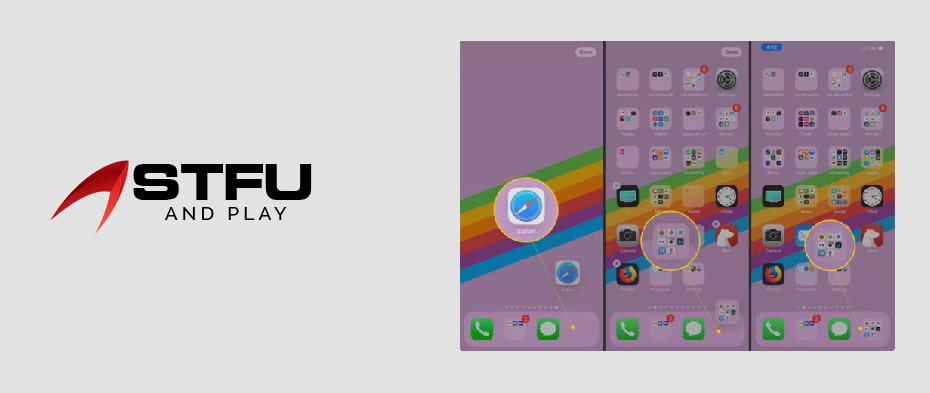
- Drag your folder into the empty space of the Dock.
- Click on the done button, and it depends on your iPhone system to save the changes.
Editing Folders on Your iPhone
if you already made the folder in iOS, you can edit your iPhone folder to change the folder name, add or delete the app, and much more. Follow these steps to get started.
- Editing the existing folder, click and hold the folder until it starts to move.
- If you tap it a second time, the folder will open, with its contents filling the screen.
- Here are the following changes; you can make it such as: edit the folder name by tapping on it and delete the folder app by dragging the folders out.
- Tap on the Done button to save the changes to your iOS.
Wrapping Up
Don’t create an app mess up in your iOS because it makes your iOS-like a dustbin folder. So make it organized by creating different folders, editing their names, and much more. The blog will walk you through the entire process of creating, editing, and adding folders. I would like to hear if this blog was helpful to you or not.