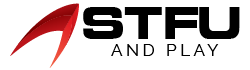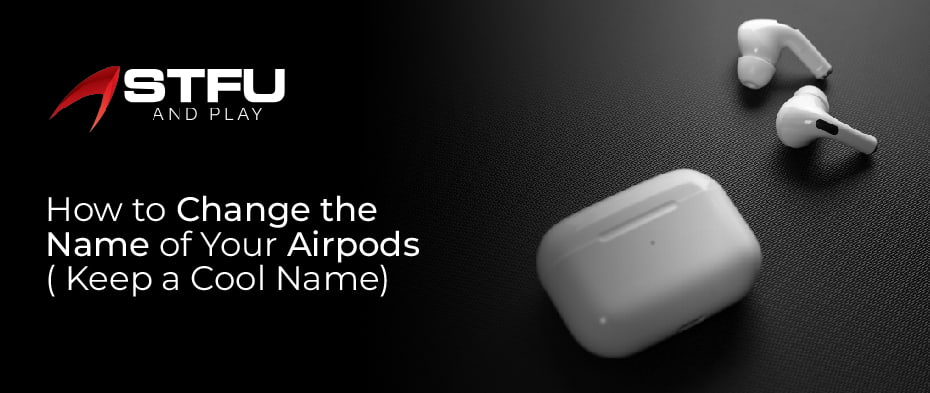Table of Contents
When you frequently get bored with your AirPods name, Do not get worried; you can easily change the name of your AirPods. Moreover, you are allowed to set a customized name for your Airpods, Airpods Pro, and Airpods Max. It is simple that apple airpods can easily connect with other Apple devices, and they can also connect with other devices by pressing a tiny button on the back. Thus, it is crucial to give the name of your AirPods. So here, the blog will guide you on how to change the name of your Air-Pods on iOS, Mac, Android, and PC.
How to Change the Name Of Airpod on Various Devices
When you purchase a new set of AirPods and want to generate a name for them. It is incredibly easy, and you will never get them mixed up. You have to follow the few steps described below for each device.
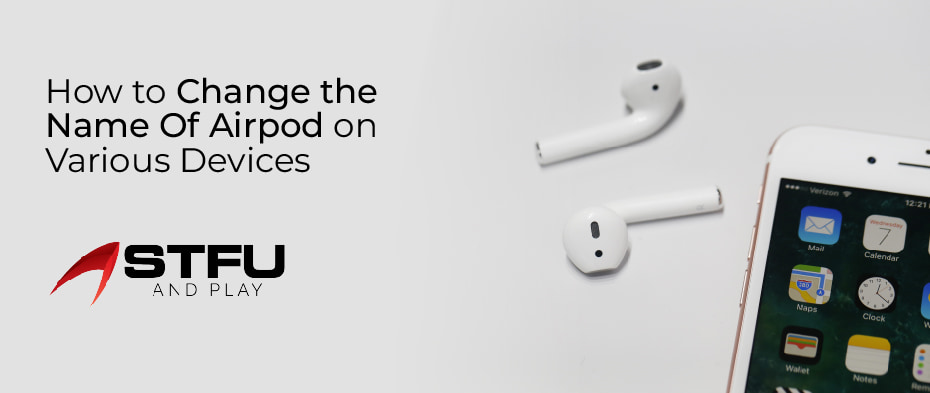
1. Change the Name of Your Airpods on iPhone and iPad
Whether you own Airpods Pro, Airpods Max, or Airpods (1st or 2nd generation), the same steps apply to changing the name on iOS devices, so here are some steps you must follow while changing the name.
- Please take out your AirPods from the case and connect them.
- Go to the settings menu of your iPhone and turn on Bluetooth.
- Then, click on the “I” icon next to your AirPods in the device list.
- Next, select the name field and type any name you want to give your Airpods.
- After that, press “done” at the bottom of the keyboard when you add the name.
- Your device name will be successfully changed, and you will see the name under the list.
2. Modify the Name of your Airpods on Mac
It does not matter what type of AirPods you own, and you always have the choice to modify your AirPods device name. So here are some steps that might help you change the name of your Airpods on a Mac device.
- Open the System Preferences option on your Mac from the top left corner of the screen.
- From the system preferences, select the Bluetooth option.
- Then, connect your AirPods to the Mac device and go to the Bluetooth page from the device section. Right-click on the device list and select the rename option. Now, give a name to your AirPods.
- Confirm your change of Air-pods’ name. Next, you will see your device name in the list.
3. Alter the Name of Your Airpod On Android
Changing the name of AirPods on Android devices is more accessible than on iOS devices. You do not even have to connect the AirPods. You can quickly achieve the task by following the steps.
- Go to the settings app and move to the connected devices section.
- Locate your Airpods in the list of previously connected devices.
- Then, open the Settings Cog on the right side of the screen.
- Next, hit the pencil icon placed next to the device header.
- Now, type the name of the AirPods that you want to please and then press the Rename option.
- Finally, make sure that your name appears on a Bluetooth device.
4. Alter the name of the Airpods on Windows/PC
The most exciting thing is that you can also alter the name of your AirPods on Windows or PC. Follow the below steps to learn how to change the name of Airpods on Windows or PC.
- Open your Pc and go to the control panel of your Windows PC.
- Then, search for the hardware and sound options in the control panel.
- After that, select the devices and printers option to show you the externally connected devices to the PC.
- Right-click on the icon and find your AirPods. However, it will show you the image of headphones.
- When you select the AirPods option, you will tap on the properties option.
- You will explore various options from the properties menu, such as hardware, services general, and Bluetooth. Tap on the Bluetooth icon.
- After that, AirPod’s name and information will appear on the screen. Now, you can edit the name and press enter. Moreover, if the device name is not changed, disconnect and reconnect the AirPods again.
Conclusion
If the default names of the Air-Pods irritate you and you want to change the name of the device, follow these steps: It is not something that is not possible. You can keep the name of your AirPods quite cool. It will only take a few steps to change the name and make your Air-Pods easier to recognize than others. You can also rename your AirPods: AirPods pro, AirPods max. So the blog will help you change the name of your AirPods on different devices like Android, iOS, and PC.